
Academic Assessment: SEOIs
Student Evaluations of Instruction
WINTER SESSION DATES, 2023
Deadline for departments to submit SEOI forms: February 13
Custom Questions Start: February 22
Custom Questions End: February 26
SEOIs Start: February 27
SEOIs End: March 13
Grades are due: March 21
SEOI reports available in EvaluationKIT: March 24
SPRING SESSION DATES, 2023
Deadline for departments to submit SEOI forms: May 1
Custom Questions Start: May 15
Custom Questions End: May 21
SEOIs Start: May 22
SEOIs End: June 5
Grades are due: June 13
SEOI reports available in EvaluationKIT: June 16
*Note: The date that SEOI's are loaded into Faculty180 depends on the availability of Faculty 180 staff.
6-29-2015
EvaluationKIT Interface Update
EvaluationKIT has updated its interface, i.e., changed the look of the main “dashboard.” The update became active at CWU on Monday, June 29. The layout of the new dashboard is similar to the original one, however, some of the commands have moved.
If a faculty (or chair) wants to view all of their SEOI reports they can still click on “Results” (on the top blue menu bar) and then “Instructor Results.” A list of all SEOI reports for all forms and terms appears. That list is sortable, just click on one of the headings.
If several projects are selected they can be “batch printed.”
- Select the projects you wish to view
- Click on "Batch Report" above the results
- The option used most often is "Download Multiple PDF Reports/Batch as ZIP File for Selected Courses"
- Make sure that "Write-in" questions are selected
- Then select "Use Short Report Format" if you want the short reports
Please let us know if you have any questions or suggestions.
7-23-2014
Canvas update
When students log in to Canvas for your course they will see a “notification window” pop up asking them to either "Go to SEOI" or "Skip for now." Students will see the window every time they log in until they complete the SEOI for that course.
There is now a link to EvaluationKIT built in to the left frame of Canvas for students and faculty. It is called “EvalKIT” for faculty and “Course Evaluations” for students.
4-2-2014
EvaluationKIT Update: New SEOI Report feature for Faculty
EvaluationKIT has added a new feature for faculty to view their SEOI reports for all projects (or forms) for every term they have taught since the spring of 2012.
Steps to view all SEOI reports:
- Login to EvaluationKIT
- Scroll over “Results” (to the far right of the top blue menu bar)
- Select “Instructor Results”
- Select any or all SEOI reports (you can sort by Course Code, Title, or Project to select the reports you wish to see)
- Click on the “Generate Batch Reports" command which is highlighted in green
- You will see five options:
- Merge Multiple PDF Reports into one PDF for Selected Courses concatenates reports back-to-back and saves all reports as one file.
- Download multiple PDF reports and saves each SEOI reports as a separate file
- The third option creates a report that is very long and not very useful
- Faculty should include responses to “write-in” or open-format text questions
Faculty have the option to save the long PDF report or the short report.
Please let me know if you have any questions or suggestions.
Service Desk
x2001
2-3-2014
How to Access Your SEOIs Via MyCWU
- Login to MyCWU by clicking the link at the top of the main CWU webpage.
- Once signed in, look to the box labeled "Applications" on the right side of the page.
- Inside this box is a link to the SEOIs (Viewable in the picture below).
- Click the SEOIs link.
- You will be brought to EvaluationKIT and signed in automatically with your CWU credentials.
CWU News
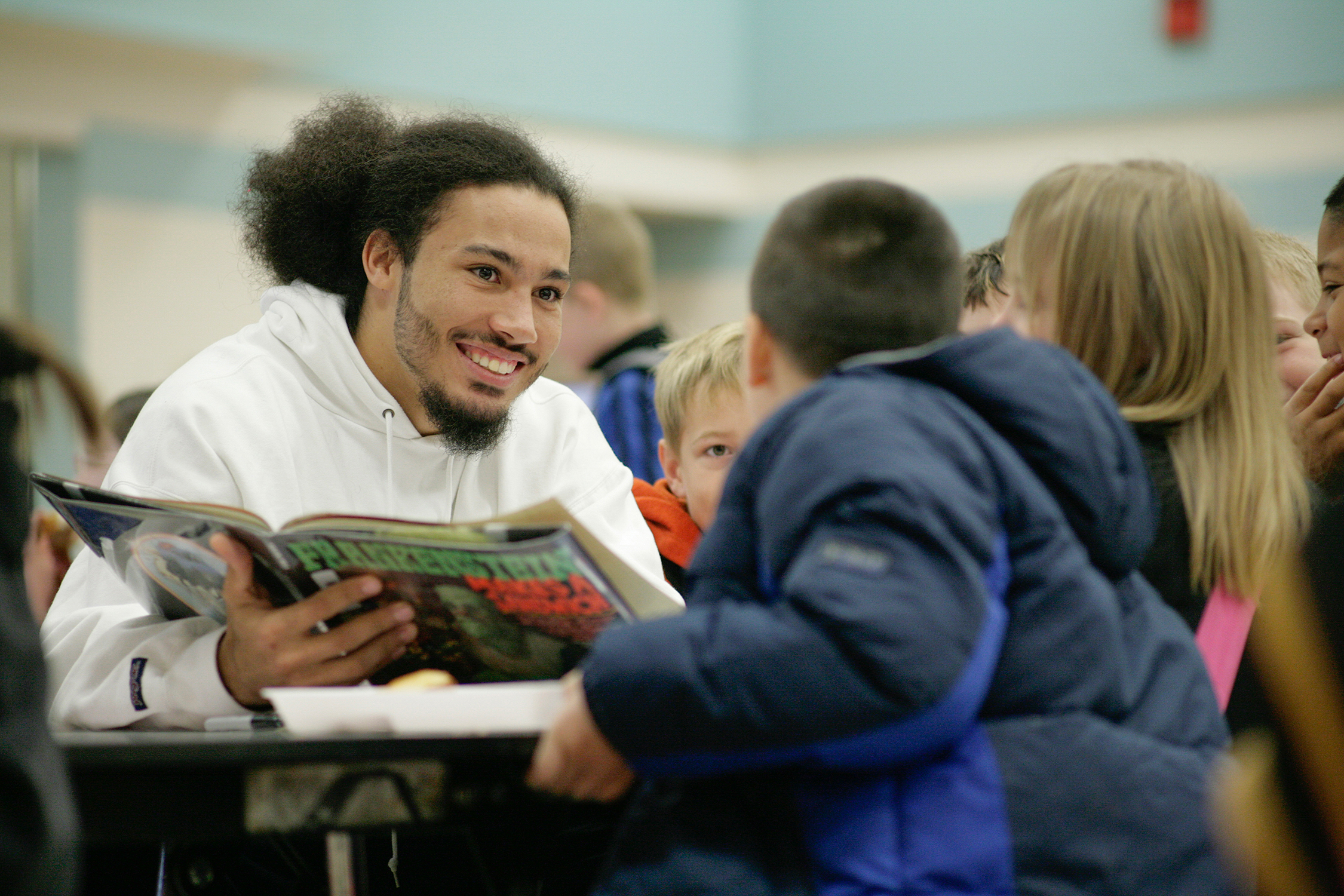
Online Master’s of Education program now offers special education endorsement
May 15, 2024
by Rune Torgersen

Lenny Price brings Detroit perspective to CWU Jazz
May 15, 2024
by University Relations